How I use Evernote
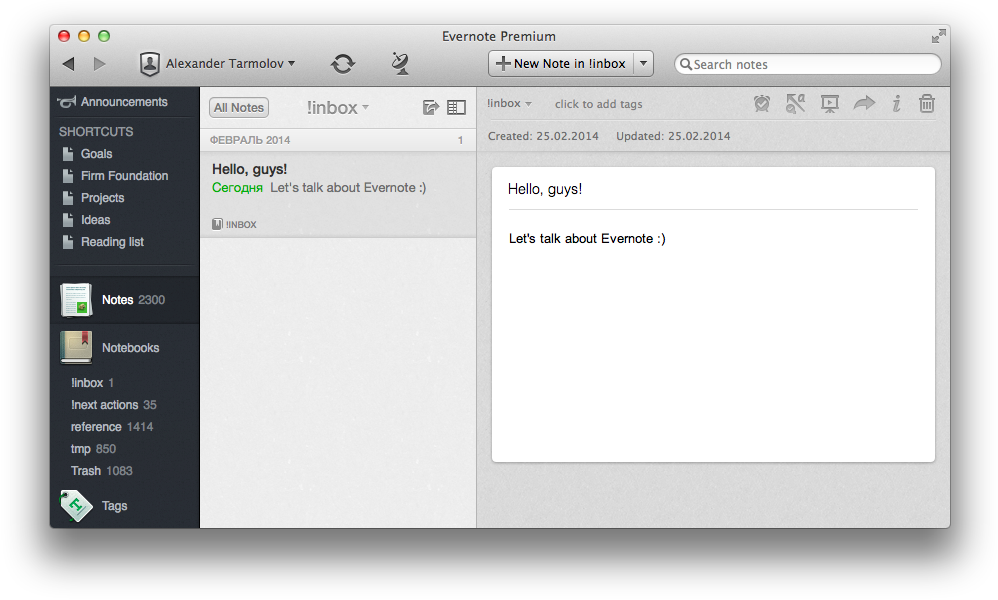
This topic is about planning and collecting information. In my opinion, these processes are inevitable part of development.
Obviously developers have to plan their activity and it doesn’t matter what kind of tools you use. It could be special applications, stickers, todo-lists or keeping all your plans in the head. To become more effective and professional developer we should study to plan and clear up what is important and what is not.
In addition developers resolve issues every day (that is our job!). As a result a huge amount of experience is collected and often it is shared in the Internet.
When you face a problem or a new issue, you will search solutions or helpful information in the Internet or through your bookmarks. Sometimes after a very long searches you find a profound article or great advice. Naturally, you want to save them because you don’t want to repeat yourself. So you as other developers need a system for collecting, sorting, and easy-access system.
Currently I use the same system for planning and storing information. This system is Evernote.
Let’s talk about storing information first.
Evernote as a storage
I use only one notebook for storing information — reference. I used to have several notebooks but then I realized that I had spent more time for sorting information than for using. So I decided to use single notebook and to mark my articles with tags. At the current moment I have 134 tags :)
Evernote allows you to create tags hierarchy. It is absolutely up to you. For me a plain list works fine. In my opinion it is better to use full-text search built in Evernote which also allows you quickly find any tag. To be honest I barely expand my reference tags.
Also I have a special auxiliary notebook — !inbox which I use for all new information. That is a rule: all new articles and notes should pass through inbox. It is a GTD artifact and we’ll talk about it a little bit later. I marked !inbox as a default notebook in my Evernote account; so, I am sure that all new content will be sent there.
I use a few ways to add new content to Evernote.
Manual
It is obvious that you can manually add notes to Evernote. I use this method pretty often in the desktop client but I always add notes to the !inbox notebook (remember the rule?). Mobile application works very slow in my iPhone 4; so, I use minimalistic FastEver app for this issue in cases when I need to save a small note.
Web clipper

Evernote team created an amazing extension for all popular browsers which called Evernote Web clipper. It provides an easy way to save web page or its part to your Evernote account. It could be done just in two clicks! I don’t know how I lived without it before ^^
All clipped articles also are sent to !inbox notebook.
Forwarding e-mails
Evernote also gives you an e-mail address which is connected with your account. So you can add notes by sending e-mails!
Usually given e-mail looks ugly and unmemorable like tarmolov.1ab2d@m.evernote.com. I suggest you create an extra e-mail account with memorable name like tarmolov.2evernote@gmail.com and set up forwarding all e-mails to evernote e-mail.
When somebody sends me an useful e-mail I always forward it to my evernote e-mail. As a result I never lose them and always can easily find these e-mails or even forward them to somebody else (evernote allows you to share notes by e-mail).
RSS

I read news and blogs as RSS feeds. For me it’s the most convenient way to absorb new information. I use a special app for this issue — Reeder. It is a clean and minimalistic rss reader and I love it so much. This application has a evernote button and you can send a useful blog post by just one click.
Reeder is available only for iOS/OSX.
Skitch

Skitch is a screenshot tool by Evernote. All your screenshots are uploading to Evernote account automatically and you should not do any extra actions.
Usually I make a lot of screenshots at the work because it is a cool way to show my questions or explain something.
However, I don’t want to see all these screenshots in my !inbox. Majority of them is temporal and useless but some of them can make a good service in the future. Thus I add an extra notebook called tmp especially for Skitch screenshots. At any time I can move particular screenshots from tmp to reference notebook.
IFTTT
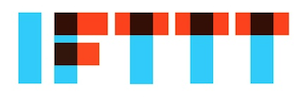
IFTT is a superb service to automate your social activity. Currently I use it only for saving interesting tweets. Of course you can forward tweets to your evernote e-mail but I can show you better and easy way: jus favorite a tweet and it will appear in your Evernote account. Cool, huh? IFTT will do such magic for you if you use this recipe.
I strongly recommend you to automate all your possible social activities. It’s easy to do and save your time in the future.
Evernote as a management system
Evernote is a very flexible and customizable system. It can be adopted for various goals. I needed a management system; so, Evernote made it possible, too.
First thing, which I tried, was TODO lists. I created a notebook called todo and stored all my goals and tasks there. It works fine while number of tasks is not big. When you sank in a sea of tasks GTD would save the day.
GTD
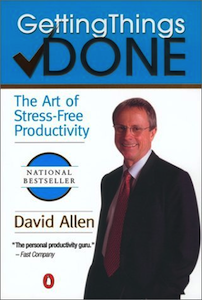
GTD was firstly introduced by David Alan. This system helps you to organize all your everyday tasks. Initially it was developed for paper work but it can be used with digital means, too.
Describing full concept of GTD is our of the article; so, I recommend you to read a classic book Getting Things Done for more information. Below I'm going to show only basic ideas of GTD.
Idea of GTD is about organizing information and working with issues. You should create a special place for them called inbox. That's why I have !inbox notebook and store all my new stuff there. Write everything which you think of. It is a golden rule. After that you can say to your brain, "It is ok, buddy. As you see I store your work in the good place. Stop thinking about it." However, each day you must empty your inbox, sort and organize all your incoming staff. Otherwise you could sink into chaos.
GTD suggests you to divide your big task into small ones and pick up the next step. It really helps you to complete even overwhelming tasks. Ok. How can it be applied in Evernote?
Approach by David Crawford works pretty good for me and I recommend you to check it out. David use notebooks inbox for all incoming information, next_actions for next steps, and reference for all filtered information. Moreover, David tags all his actions in next_actions notebook using a number of special tags like @home, @work, @calls, and etc. It is so helpful! Are you at work? Just filter all notes by @work tag and you will see all possible (planned) actions in this place.
Here are my context tags:
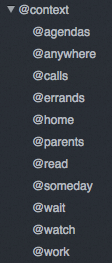
GTD helped me to sort all my stuff and add some order to my life. However, it doesn't force me to make my tasks. I had sorted task lists for work and personal issues. They were becoming bigger and bigger. I had to admit that GTD doesn't work for me.
Agile results
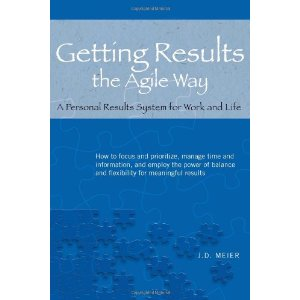
I needed something that forces me to do my planned activities and after some time I found it. It is Agile results by J.D.Meier. Agile Results (AR) is not about doing more, it is about doing important things first. AR helps you to keep you own pace and it is flexible enough for everyone.
Everyone has his own goals. I mean life goals, something important for you. It doesn't matter what kind of goals you have. You care only about when and how they come true. AR helps you to concentrate on you important issues and step by step go to final destination.
It is great that AR could be applied little by little and you don't need change whole lifestyle to adopt this system. At first you could start with daily planning and then spread the system to whole week. Go in your own pace.
I've started with Daily Planing. Every morning I created a note marked with the tag #dailyoutcomes and contains the following text:
3 Wins for Today
----------------------------------
1.
2.
3.
It is important to have at least 3 Wins per day. These wins helped me to concentrate my efforts during a day. Then I added Weekly Planing. Weekly planing can be divided into two parts.
First is a note "3 Wins for the Week" (the same note, as for day). I create it every monday and mark it with the tag #mondayvision.
3 Wins for Week
----------------------------------
1.
2.
3.
And the second one is "How well you went and what you need to improve". Usually I create it at weekend with the tag #fridayreflection and the following text:
3 Things Going Well
----------------------------------
1.
2.
3.
3 Things to Improve
----------------------------------
1.
2.
3.
It helps me to correct my current course and turn myself to right direction. It's very simple and very powerful.
You can use one notebook for AR or many of them. It is absolutely up to you. For example, J.D.Meier himself showed how you can use AR with Evernote. However I prefer tags only and save all my agile plans in reference notebook.
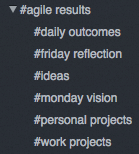
Conclusion
Described system isn't perfect or ideal but it's very flexible and straightforward. Moreover, this system can be adopted for any changes. That's what I want. In my opinion you cannot make perfect system for good but you can make a useful and cosy for the current moment.
Just stay calm and carry on :)